 Back to help center
Back to help center


Connecting Your MetaMask Wallet to TDX
Connecting MetaMask Wallet to TDX
TDX allows you to securely connect your MetaMask wallet to participate in crowdfunding and other transactions. This guide provides a step-by-step approach to linking your MetaMask wallet to the TDX platform through the below methods:
- During KYC Verification
- After Login
- Via Profile Section
Lets get started 🚀
Note: Please ensure you have the MetaMask extension installed and logged in prior to beginning these steps.
During KYC Verification
After you complete your email verification, the next step is to connect your wallet to your TDX account.
Step1: Click on the Connect Wallet button to continue with the process.
Step 2: A pop-up box will prompt you to choose the wallet you want to connect to your TDX account. Click on MetaMask to connect your MetaMask wallet.
Step 3: A QR code will appear which you can scan with your camera.
Step 4: After scanning the QR, a window will appear asking for permission to connect. Click on the Connect button to complete the process.
Step 5: Review and confirm the signature process.
After Login
Step 1: After login, you will be directed to the homepage od TDX. Click on the Connect Wallet option.
Step 2: A pop-up box will prompt you to choose the wallet you want to connect to your TDX account. Click on MetaMask to connect your MetaMask wallet.
Step 3: A QR code will appear which you can scan with your camera.
Step 4: After scanning the QR, a window will appear asking for permission to connect. Click on the Connect button to complete the process.
Step 5: Review and confirm the signature process.
Via Profile Section
Step 1: Go to the Profile Section on the top-right corner of the home page and select Connect Wallet option.
Step 2: A pop-up box will promt you to choose the wallet you want to connect to your TDX account. Click on MetaMask to connect your MetaMask wallet.
Step 3: A QR code will appear which you can scan with your camera.
Step 4: After scanning the QR, a window will appear asking for permission to connect. Click on the Connect button to complete the process.
Step 5: Review and confirm the signature process.
40,000 readers 🚀 are getting insights with our media
 Read on Medium
Read on Medium 

Article
“Is Ethereum dead?” This is a trending argument that is appearing in various crypto communities and media. Which is not…

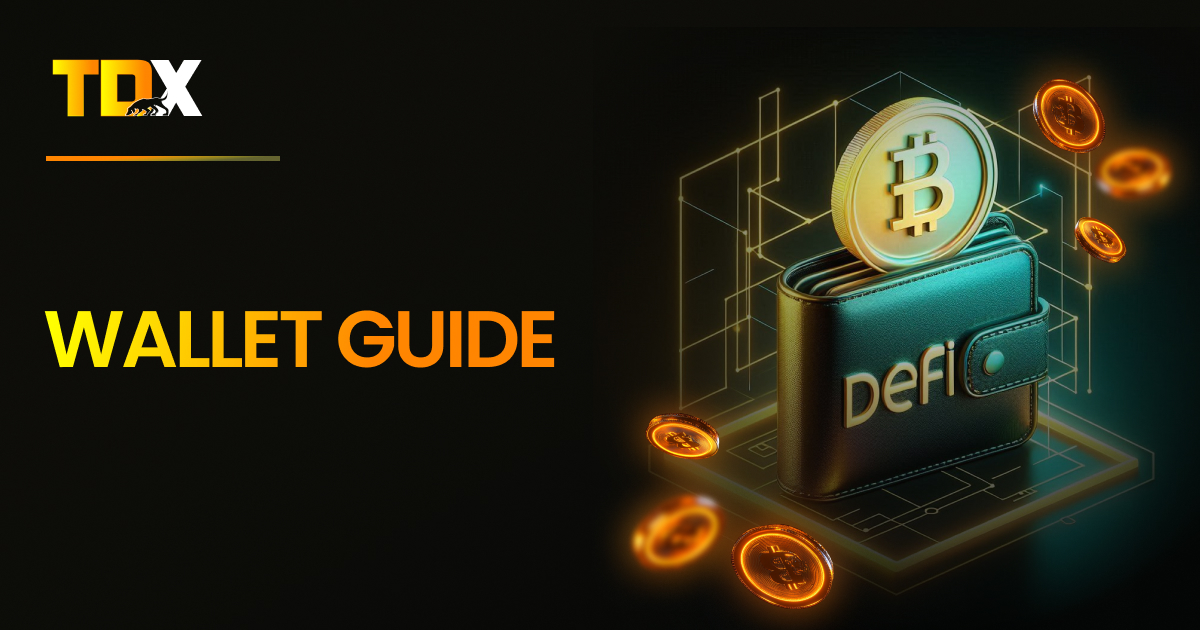
Guide
Welcome to the beginner’s guide on Trust Wallet, MetaMask, and Exodus—three most common cryptocurrency wallets for managing your crypto assets….

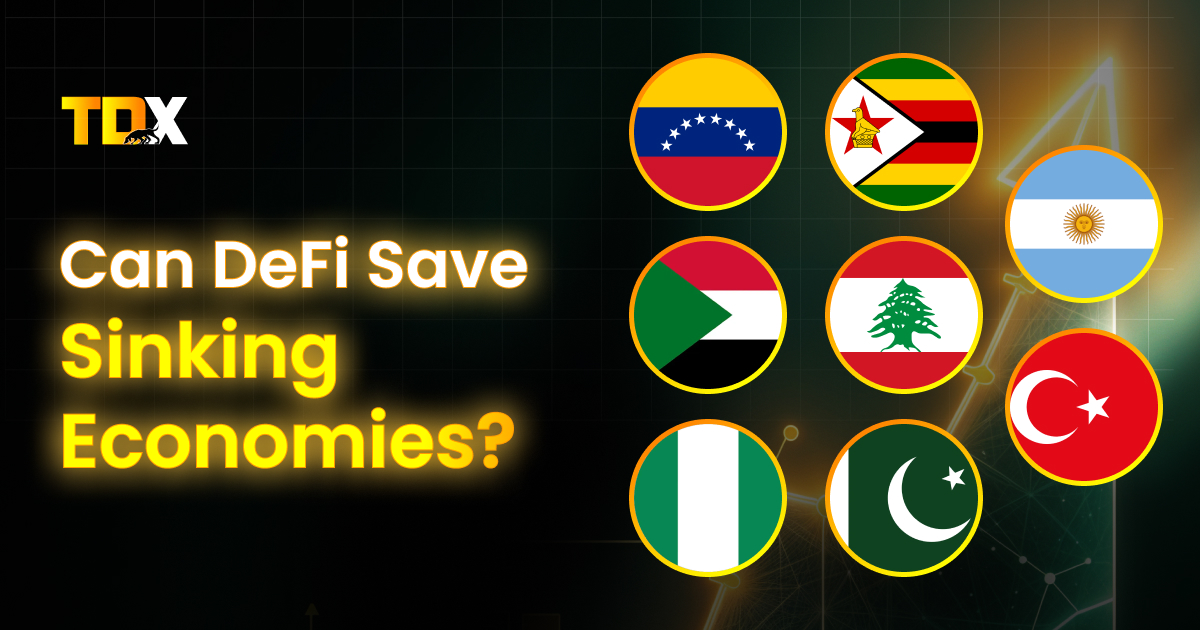
Article
When Venezuela’s inflation hit 189.8% in 2023 [Central Bank of Venezuela, 2023], Maria’s life savings of 200 million bolivars (enough…


Article
For generations, Indians have trusted one investment: fixed deposits (FDs). If you walk into any Indian household, chances are someone…


