 Back to help center
Back to help center
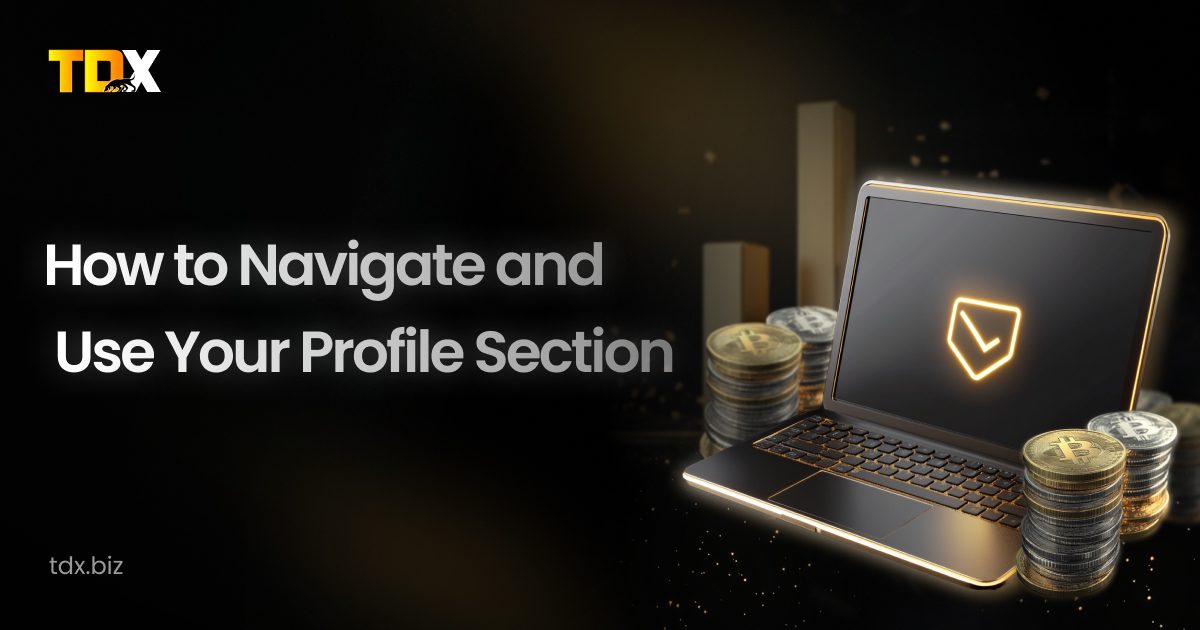

Navigating the Profile
Your TDX profile is your go-to place for managing your investments, personal settings, and social connections. It helps you track your portfolio, connect your wallet, and update your information easily. TDX allows you to manage these configurations easily and effectively.
This guide will help you learn all you need to about TDX’s interactive profile page and it’s features.
Let’s get started 🚀
Accessing Profile
Step 1: Click on the Profile icon in the top-right corner of the screen.
Step 2: Select Profile from the drop-down menu.
Connecting your Wallet
Note: If you haven’t connected your MetaMask wallet yet, refer to the Connecting MetaMask Wallet to TDX guide.
Go to the Profile page and click on Connect Wallet to connect your MetaMask Wallet.
Changing Profile Picture
Step 1: On the Profile page, click on the Profile icon.
Step 2: Upload a picture from your device.
Step 3: Make adjustments and click on Upload Image button.
A notification will appear at the top-right corner of the interface regarding a successful upload.
Changing e-mail address
Step 1: On the Profile dashboard, you can find your email address underneath your name.
Step 2: Click on the pen icon to change the e-mail.
Step 3: When asked for confirmation click on Confirm.
A notification will prompt you to check your registered email address for the confirmation link.
Step 4: Copy the confirmation link and paste it into your browser.
Step 5: The pop-up box will prompt you to enter your new email address.
Step 6: Enter the new email address and click on Submit.
A notification on the top-right corner of the screen will prompt you to enter the OTP sent to your new email address.
Check your email address to locate the OTP
Step 8: Enter the OTP in the dialog box and click on Verify.
A congratulatory pop-up will inform you that your email has been successfully changed.
You can see the email address has been successfully changed.
Managing Social Media Connections
Step 1: On the Profile Dashboard, you will see the Social Connections section.
Using this section you can connect your social media to your TDX account.
Step 2: Choose the social media platform you want to connect with your TDX Account and click on Connect.
Step 3: After redirection choose the account you want to connect.
Step 4: Click on Continue to complete the process.
Step 5: Click on the check box for View your YouTube Account to give TDX access.
Step 6: Click on Continue to complete the process.
A congratulatory message will appear informing you that your social account has been successfully connected.
To disconnect a social media account click on Disconnect.
Click on Confirm to make the required changes.
A notification at the top-right corner of the interface will inform you that the social media has been successfully disconnected.
Viewing Personal Portfolio
On the Profile page, you can see your portfolio and the following investment details:
| Investment Details | Meaning |
| Investment Type | The category or nature of the investment |
| Investment Name | The specific title or identifier of the investment product. |
| Invested Amount | The total funds you’ve allocated to this investment. |
| Potential Return | The estimated profit or growth you could earn. |
| APY | The annualized return including compound interest. |
| Actions | Options to manage your investment. |
Checking Social Boost participation results
At the bottom of the Profile page, you can see the Social Shoutout Tasks.It shows the Platform, Task completed, and Earnings made after completion.
40,000 readers 🚀 are getting insights with our media
 Read on Medium
Read on Medium 

Article
“Is Ethereum dead?” This is a trending argument that is appearing in various crypto communities and media. Which is not…

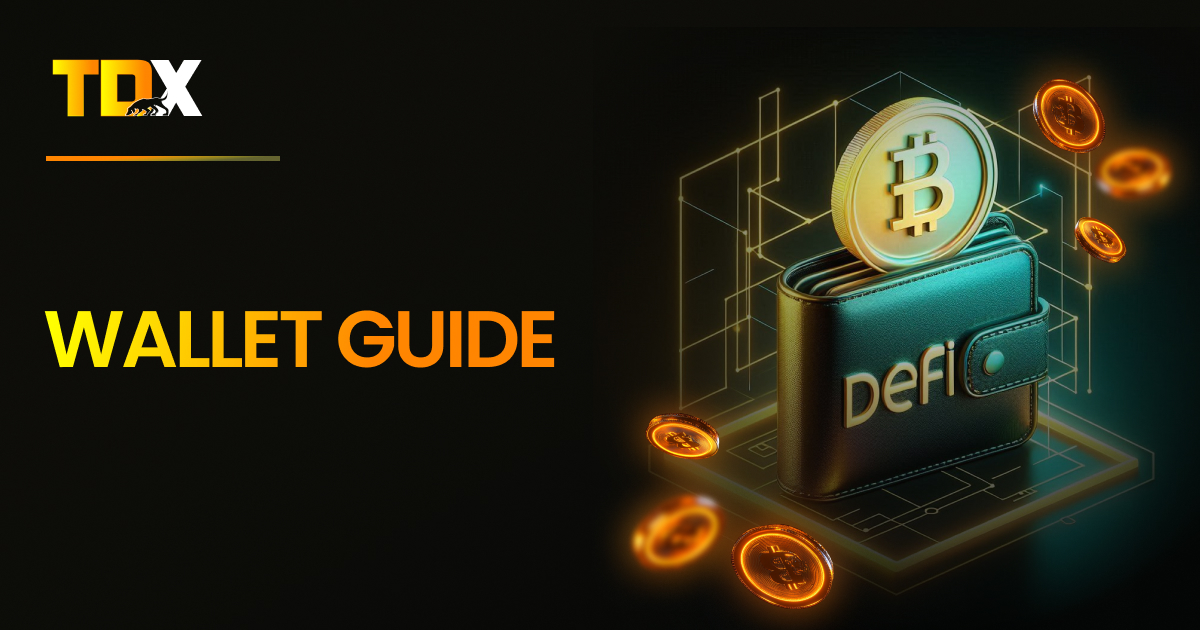
Guide
Welcome to the beginner’s guide on Trust Wallet, MetaMask, and Exodus—three most common cryptocurrency wallets for managing your crypto assets….

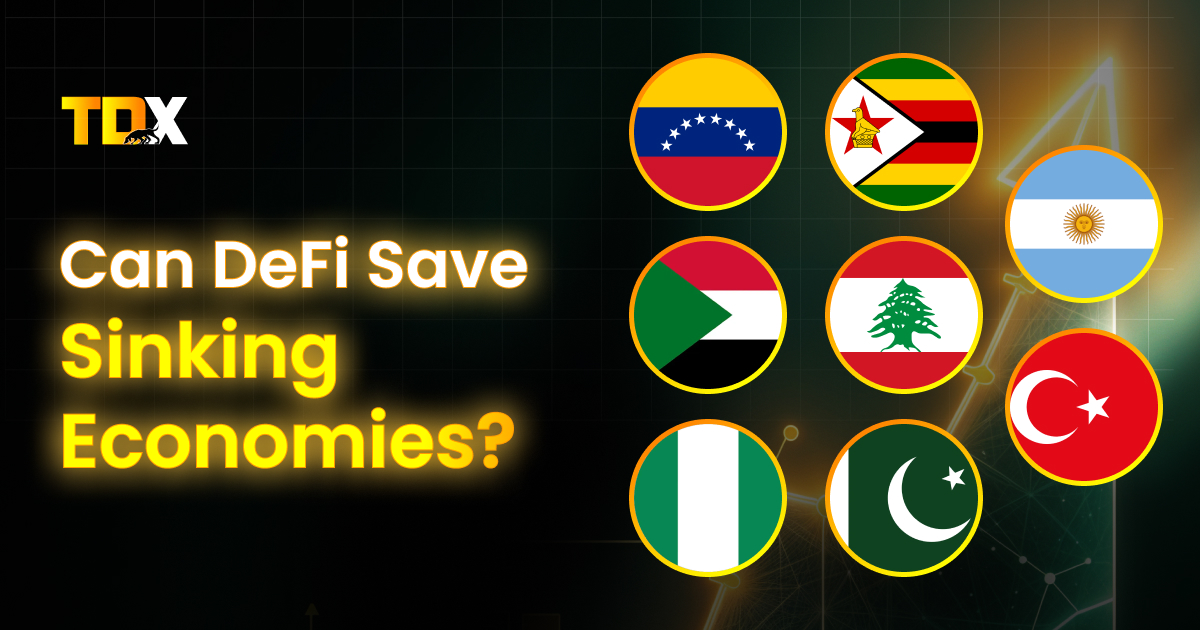
Article
When Venezuela’s inflation hit 189.8% in 2023 [Central Bank of Venezuela, 2023], Maria’s life savings of 200 million bolivars (enough…


Article
For generations, Indians have trusted one investment: fixed deposits (FDs). If you walk into any Indian household, chances are someone…


