 Back to help center
Back to help center
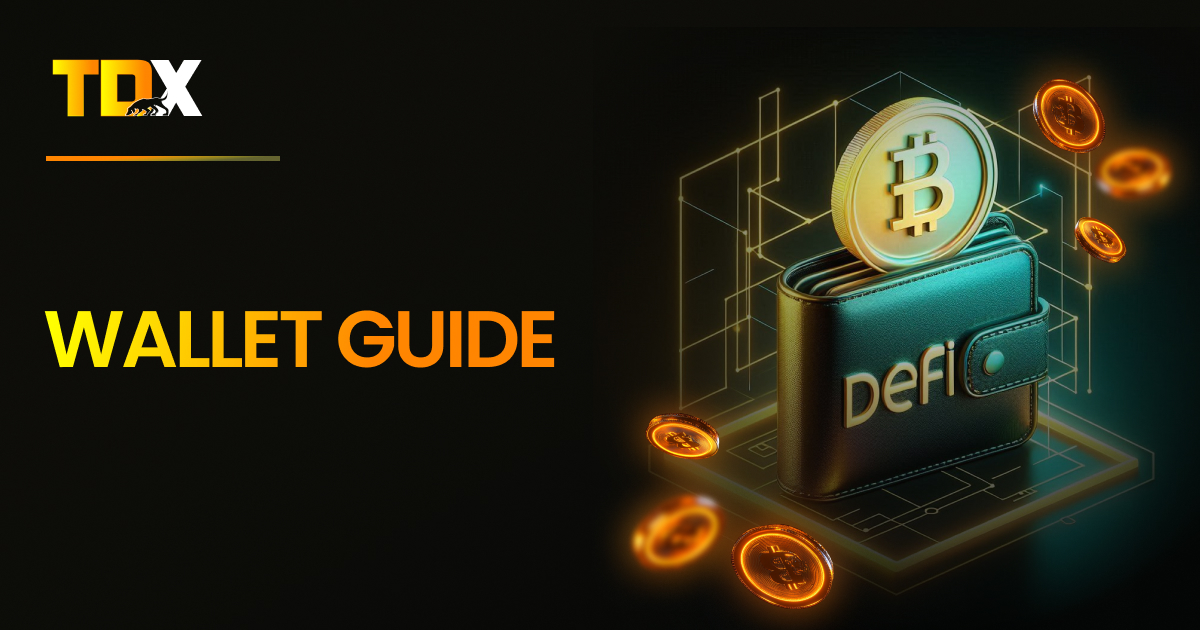

Trust Wallet, MetaMask, and Exodus: Beginner’s Guide to Crypto Wallets, Swaps & Transfers
Welcome to the beginner’s guide on Trust Wallet, MetaMask, and Exodus—three most common cryptocurrency wallets for managing your crypto assets. In this guide, we’ll walk you through everything from setting up your wallet to securely receiving, sending, and swapping your tokens.
Let’s get started.
1. Getting Started
Trust Wallet
✅ Download & Installation: Available on iOS and Android.
✅ Setup: On first use, Trust Wallet will prompt you to create a new wallet or import an existing wallet using a 12-word recovery phrase.
✅ Security: Safeguard your recovery phrase securely offline. Trust Wallet does not store your keys. If lost, there’s no way to recover your wallet or assets. You can read more about how to backup your wallet in their Community Blog.
MetaMask
✅ Download & Installation: Available as a browser extension for Chrome, Firefox, and Brave, and also as a mobile app.
✅ Setup: Upon first use, create a new wallet and save your 12-word recovery phrase.
✅ Security: For added security, you can connect MetaMask to a hardware wallet like Ledger or Trezor.
Exodus Wallet
✅ Download & Installation: Available for desktop (Windows, Mac, Linux) and mobile (iOS / Android).
✅ Setup: Create a new wallet and backup your recovery phrase (12 words).
✅ Security: Exodus does not require a sign-up or KYC (Know Your Customer), offering self-custody over your crypto assets. You can review their Security Overview for more details.
2. How to Receive
Trust Wallet
Step 1: Open Trust Wallet and select the asset (e.g., Ethereum, Bitcoin) you want to receive.
Step 2: Tap Receive, and your address (QR code or alphanumeric) will be displayed.
Step 3: Share this address with the sender.
MetaMask
Step 1: Open MetaMask and select the account (Ethereum or supported network) you want to receive funds on.
Step 2: Tap Copy Address or use the QR code to share your wallet address.
Step 3: You’ll need to select the right network (Ethereum, BSC, etc.) that the sender is using to avoid mistakes.
| For more information, refer to this documentation – Direct deposit (receive) tokens to your MetaMask wallet |
Exodus Wallet
Step 1: Open Exodus and select the asset you want to receive.
Step 2: Click on the Receive button, and your wallet address will be shown with a QR code.
Step 3: Share this address with the sender. Ensure they’re sending on the correct network.
3. How to Send
Trust Wallet
Step 1: Open the asset you want to send and tap on Send.
Step 2: Enter the recipient’s address, the amount, and choose the network.
Step 3: Confirm the transaction, and Trust Wallet will calculate the gas fees for the transaction.
Step 4: Review, then hit Send to complete the transaction.
| More on sending from Trust Wallet can be found in their Send/Receive Guide. |
MetaMask
Step 1: Open MetaMask and choose the account (Ethereum or other network) from which you want to send funds.
Step 2: Tap Send, paste the recipient’s address, and select the amount.
Step 3: Choose gas fees (low/medium/high) and confirm the transaction.
Step 4: Double-check the network and address before confirming the transaction to avoid loss.
| Learn more in MetaMask’s transaction guide. |
Exodus Wallet
Step 1: Open the asset you want to send and click Send.
Step 2: Paste the recipient’s address or scan their QR code.
Step 3: Enter the amount you wish to send and review the transaction details.
Step 4: Confirm the network and gas fees, then press Send to complete.
| You can find more details in Exodus’s Send Crypto Guide. |
4. How to Swap
Trust Wallet
Step 1: Trust Wallet has a Swap feature built into the wallet.
Step 2: Tap on the Swap option from the main screen, choose the tokens you want to swap (e.g., from Ethereum to BNB), and enter the amount.
Step 3: The app will show you the current exchange rate and network fees.
Step 4: Confirm and complete the swap directly within Trust Wallet.
MetaMask
Step 1: MetaMask includes a Swap feature for converting tokens directly within the wallet.
Step 2: Choose the token pair you wish to swap, select the amount, and review the exchange rate.
Step 3: MetaMask will aggregate offers from different DEXs to ensure you get the best price.
Step 4: Confirm the transaction, including gas fees, and approve the swap. Learn more about swaps in MetaMask.
Exodus Wallet
Step 1: Exodus has an in-app Exchange that lets you swap between various cryptocurrencies.
Step 2: Choose the tokens you want to swap (e.g., Bitcoin for Ethereum), enter the amount, and review the exchange rate.
Step 3: Confirm the network and transaction fees.
| Exodus is user-friendly, but the fees for swapping might be higher compared to decentralized exchanges, so it’s more suited for quick swaps rather than long-term trading. Check out the Exodus Exchange for more details. |
Switching Between Trust Wallet, MetaMask, and Exodus
Switching between Trust Wallet, MetaMask, and Exodus is generally straightforward but involves transferring your assets via blockchain networks:
Transfer from Trust Wallet to MetaMask
Step 1: Ensure both wallets are on the same network (e.g., Ethereum or BNB Chain).
Step 2: Send tokens from Trust Wallet to MetaMask by copying your MetaMask address and using the correct network.
Transfer from MetaMask to Exodus
Step 1: Use MetaMask to send tokens to your Exodus wallet’s address, ensuring you select the appropriate network.
Step 2: Exodus supports tokens from multiple networks like Ethereum, Bitcoin, etc.
Transfer from Exodus to Trust Wallet
In Exodus, select the cryptocurrency to send, get the Trust Wallet address for the respective network, and make the transfer.
| For all transfers between wallets, always double-check the network and address to avoid losing assets. Be sure to check gas fees for Ethereum-based transactions and other Layer-2 protocols when transferring funds. |
40,000 readers 🚀 are getting insights with our media
 Read on Medium
Read on Medium 

Article
“Is Ethereum dead?” This is a trending argument that is appearing in various crypto communities and media. Which is not…

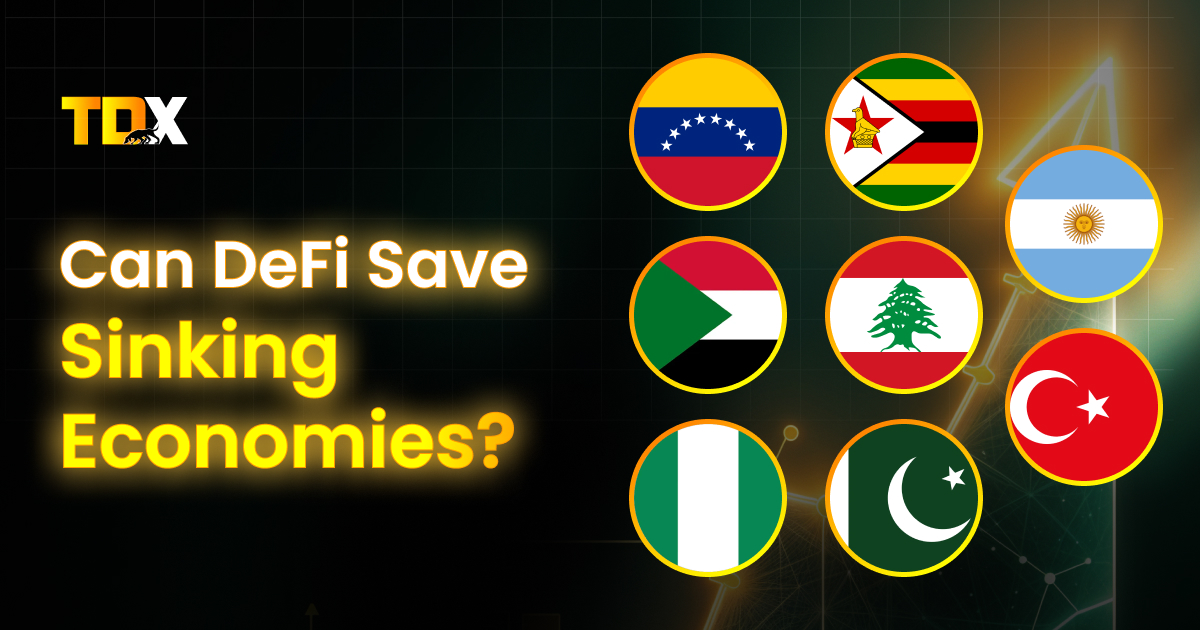
Article
When Venezuela’s inflation hit 189.8% in 2023 [Central Bank of Venezuela, 2023], Maria’s life savings of 200 million bolivars (enough…


Article
For generations, Indians have trusted one investment: fixed deposits (FDs). If you walk into any Indian household, chances are someone…


Article
Imagine of being your own bank, lending out your idle crypto holdings, and receiving high, guaranteed returns without any lag…


