




Quick and Easy Step-by-Step Guide to Adding Funds to the TDX Starter
Adding Funds to TDX
To invest on the TDX platform, you’ll need to add funds to your TDX account, a process designed to be quick, secure, and tailored to meet your investment needs. TDX provides an intuitive interface that simplifies the connection of your wallet, enabling you to start investing with confidence.
This guide will help you to add funds to your TDX account:
- During KYC Registration
- After Login
Let’s get started 🚀
Note: Remember to Connect your MetaMask Wallet before trying to add funds.
During KYC Registration
Step 1: Click on the profile icon from the top-right corner and select the Profile option from the dropdown menu.
Step 2: Click on Start KYC on the Profile page and verify your email.
Step 3: After verifying your email a pop-up box appears, click on Proceed to continue with the process.
Step 4: Enter your Amount and Payment Method and click on Continue.
Step 5: Copy the deposit address and paste it into your MetaMask Wallet to initiate the transfer and then click on I have Paid.
Step 6: The platform checks whether your payment was initiated or not.
Now you can see the amount of project tokens you have acquired.
After Login
Another way to add funds to your TDX is when you are redirected to the home page after login.
Step 1: Click on the + Add Fund button at the top right corner of the page.
Step 2: In the Token Allocation section enter the amount you want to deposit into the USDT (Tether).
Note: The minimum amount is 25 USDT and above.
Step 3: Select your preferred payment method from the drop-down menu.
Step 4: Click on the Continue Button to complete the process.
Step 5: Submit the money to the given Deposit Address using your selected payment method and after completion click on I have Paid.
After completion, you will receive a confirmation message indicating the amount added to your wallet.
Step 6: To allocate the tokens immediately, enter the amount you wish in the Token Allocation section and click on Submit.
Note: If the sale is private, you may need to request access and join the waitlist by providing your email and agreeing to the terms.
40,000 readers 🚀 are getting insights with our media





News
Highlights Largest Crypto Theft in History On February 21, 2025, Dubai-based Bybit suffered the largest crypto hack ever, losing 400,000…





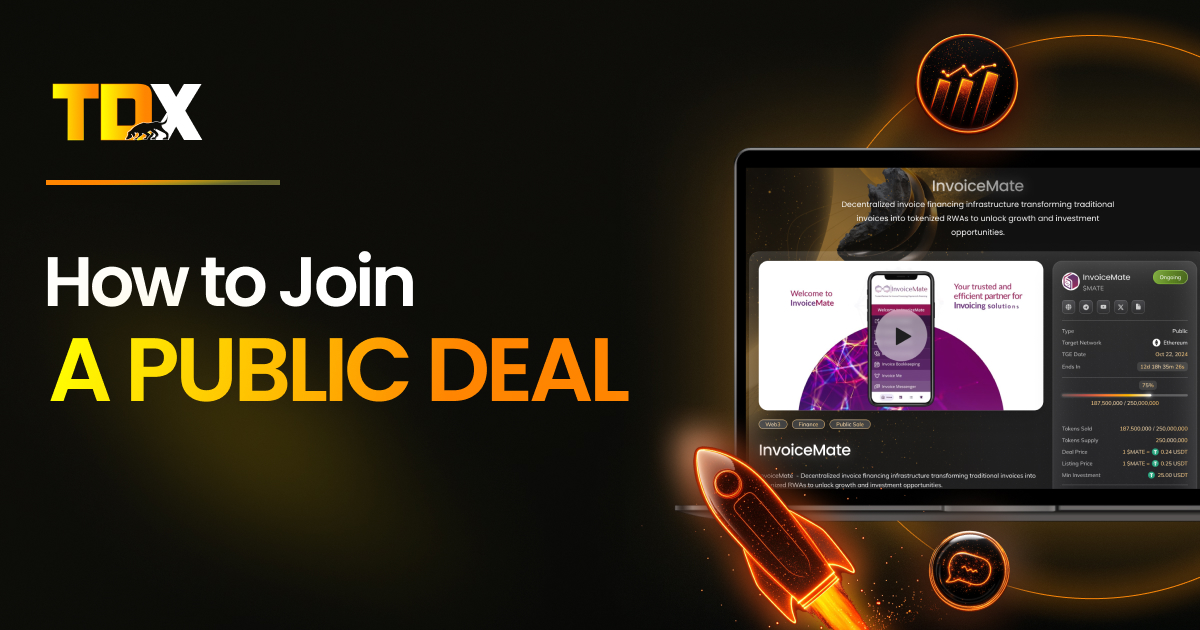
Guide
Joining a public deal on TDX is a straightforward process designed to provide investors access to various digital asset offerings….





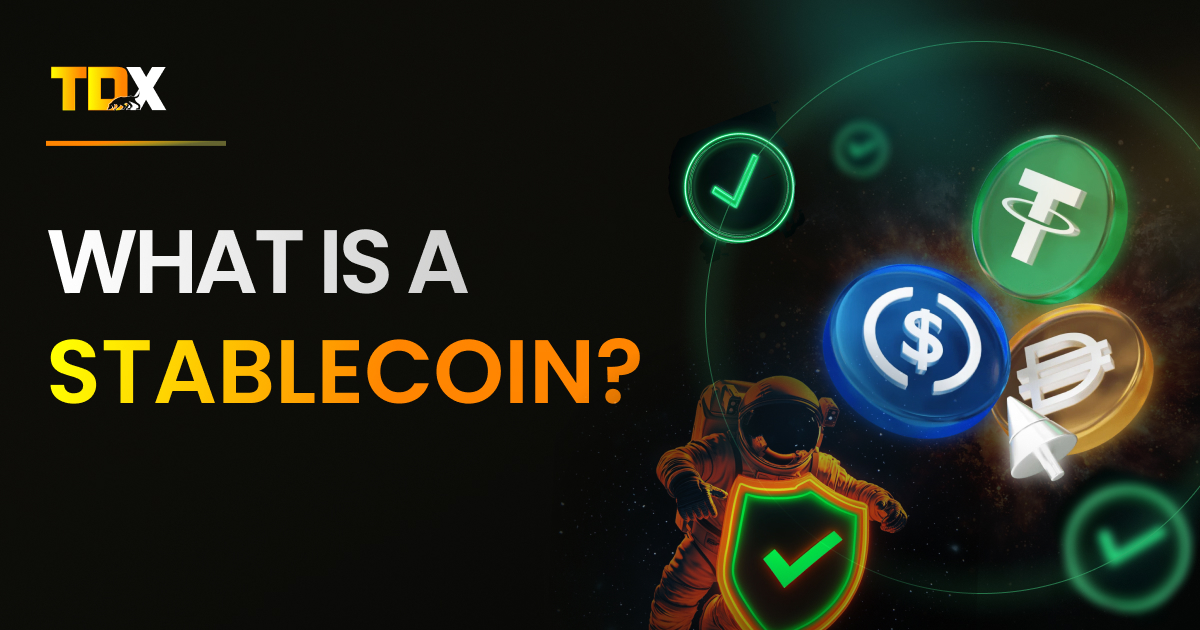
Stablecoin
In today’s digital age, cryptocurrencies have transformed the way we view money and assets. However, the intense price variations in…





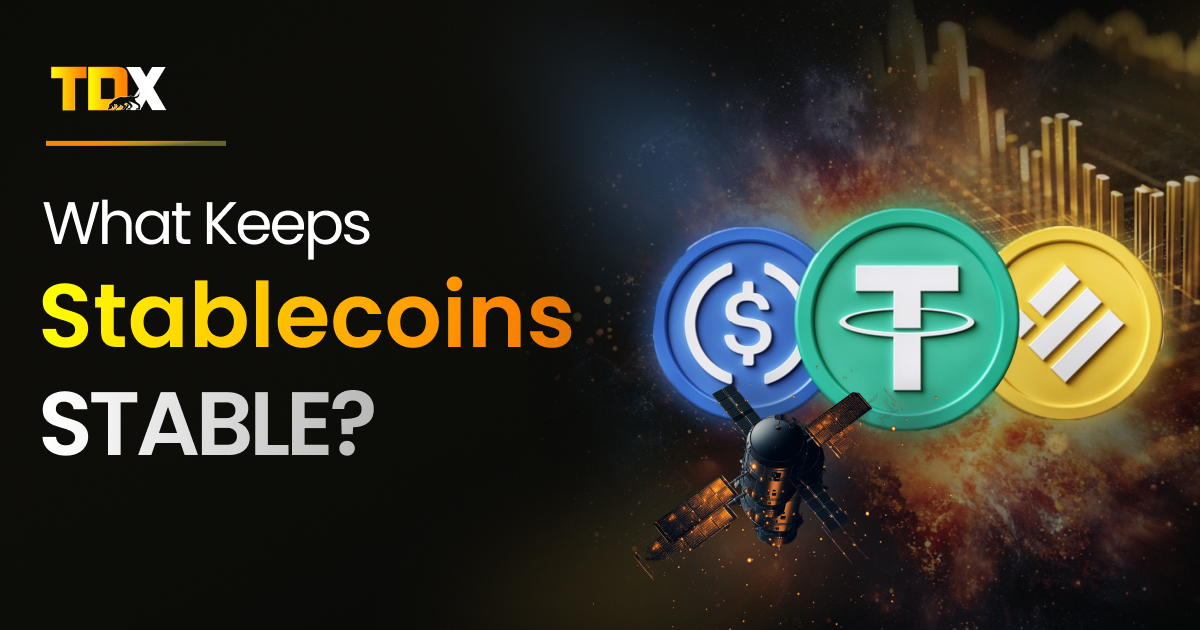
Stablecoin
Cryptocurrencies, despite their revolutionary potential, deal with extreme price fluctuations. These fluctuations create a user experience challenge; which makes it…




